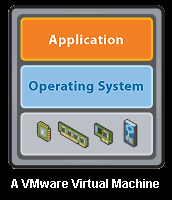Very few people hire on with any company or organization with the intention of remaining indefinitely at the position for which they were hired. Just because you started as the grunt who had to fix the copy machines doesn’t mean you don’t someday want to be CIO. At most companies, this could entail half a lifetime of climbing the corporate ladder. Each step up that ladder is generally going to involve asking for and receiving a promotion. The thought of asking for advancement is usually pretty frightening, but these tips will you be more prepared.
Show them the numbers
When you make your pitch about what a great job you’ve been doing and your value to the company, it will help your case if you can show your employer or supervisor specific results. Prepare documentation showing how and how much your brilliant ideas have helped them. This can be especially useful in the common scenario in which the person you’re dealing with doesn’t have the power to grant you a promotion. If that person has to fight on your behalf with his or her boss, you had better provide the best ammunition you can.
Ask for more responsibilities
When asking for a promotion, it’s best to avoid that “P” word. If instead, you tell your boss you’re ready to take on more responsibilities, it will show that you’re prepared to tackle a larger or more complicated workload and aren’t just looking for a bigger office and fatter paycheck. It also gives your boss the option of gradually giving you the more important duties rather than just dumping you in a new position. Just make sure that if, after a few months, your tasks no longer resemble your job description, you bring that up and (with luck) get the new job title and paycheck.
Invent a new position
If you feel that your skills are best suited to a position that doesn’t exist at your current organization, and you think you can make a strong argument for a need for that position, by all means, do so. Even if they won’t (or can’t) make the new position happen, you will have earned points for creativity while at the same time making it clear you are looking to advance.
Bring up the topic in an informal setting
If you have the opportunity to meet with your boss outside the workplace, this can be a good way to make use of the occasion. Whether it’s at the bar for a drink after work, a big conference, or the company picnic, people will naturally be in a more receptive mood when they aren’t busy busy busy. But be careful in these settings. If you press too hard and your approach falls flat, you could be left in an awkward place for a couple hours with no easy means of escape. Phrase things lightly and back off if you don’t make any headway.
Schedule a private meeting
Obviously, the alternative approach to having the promotion talk is to ask during regular work hours. Since during this time your boss is generally going to be busy, it’s a bad idea to just ask for a couple of minutes of his or her time. If you try to talk about a promotion like that, you could get shot down without your boss even looking up. Instead, schedule an appointment so that a block of time is set aside specifically for listening to you. Also, if possible, try to avoid revealing the specific topic of the meeting beforehand. Don’t go too far with this; you don’t want to annoy your boss by making the purpose of the meeting too mysterious. It’s just a bit harder to articulate a reason to say no to you when you’re in the room.
Don’t be afraid to toot your own horn
Just make sure to play the right notes. It’s okay to brag a little — as long as it doesn’t sound like bragging. There is nothing wrong with reminding your boss of your accomplishments, since even if they were great, he or she might have forgotten about them. Mentioning that you’ve done this, this, and this, and that there are 15% fewer incidents in your department since you have started the job is great. Saying you’re the best system admin in the company is much less persuasive. Also, don’t forget that this is about you, so concentrate on all of your positive aspects and not on anybody else’s negative ones.
Don’t make threats or demands
Be careful not to make your request for promotion sound like a demand. Don’t threaten to leave if you don’t get what you want (especially if you don’t intend to follow through on it). If you have been offered a new job somewhere else, you shouldn’t throw it in anyone’s face or try to use that offer to leverage a better deal where you are now. Doing so can potentially damage your reputation with both places. Remember to stay calm. Even if you really are fed up with your current position, try not to show it.
Make friends in higher places
Before you actually ask about advancement, it’s a good idea to find somebody in the position you’re aiming for who is willing to take you under his or her wing. This offers four benefits:
- Prior to making your pitch for promotion, it will give you the opportunity to see what’s in store and make sure that it’s what you want.
- It will show your boss that you’ve taken the initiative to learn the ropes already.
- It will give you a buddy on the inside — one who may have some influence in deciding whether you get the position.
- After you get the promotion, it will give you a friendly ear you can go to for advice if things get hard.
It should go without saying that any time you have the opportunity to learn something new, you should take it. In particular, when you’re seeking a promotion, you’ll impress your boss if you can show that you’ve learned new skills that go beyond your current position. You might consider earning additional industry certifications or maybe go back to school for a higher degree. Taking on these things while working full time can be quite taxing, but with the ever-increasing availability of night classes and self-study materials, it’s definitely possible.
Excel at your current position
Sometimes, actions speak louder than words. The best way to show that you deserve advancement is to simply shine where you are now. Go above and beyond the call of duty. Get to work early every day and stay a few minutes late. Try to come up with solutions to problems that haven’t been addressed yet. If your deadline is Friday, try to have everything done by Thursday.
Finally, remember to be a team player. Make sure that you aren’t irreplaceable. If you’re at the top among your peers, take the time to ensure that you aren’t the only one who can keep things running. This will show your superiors that you can be a proper leader, and it will help curtail the disastrous response to a request for promotion: “I’m sorry, but you’re doing such a great job, we just can’t afford to lose you where you are now.”